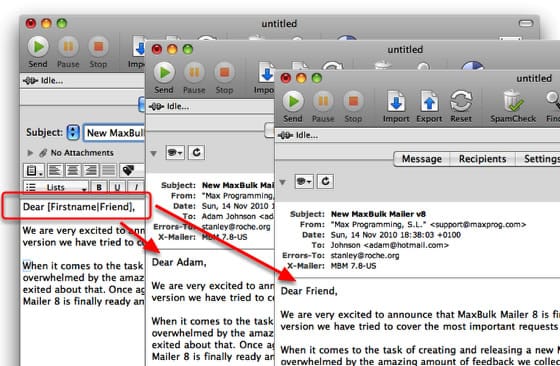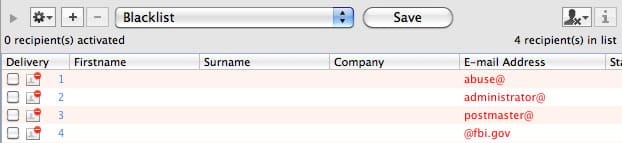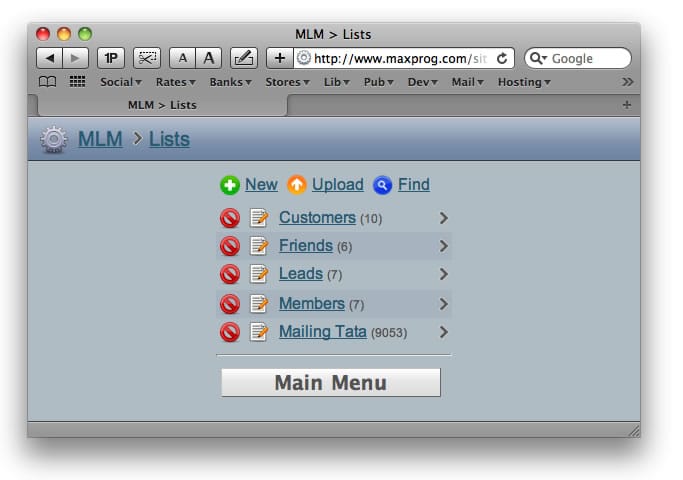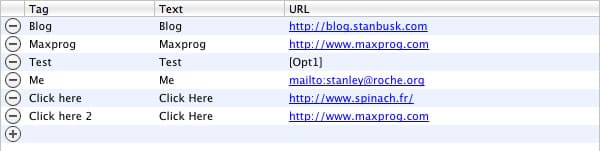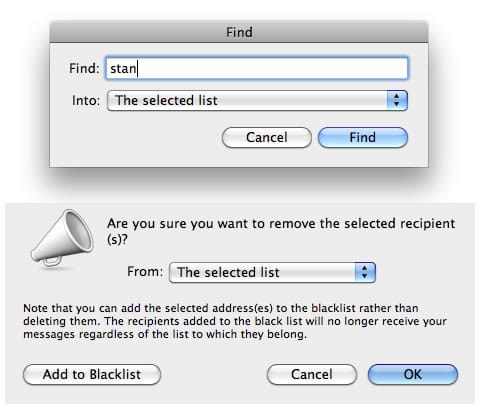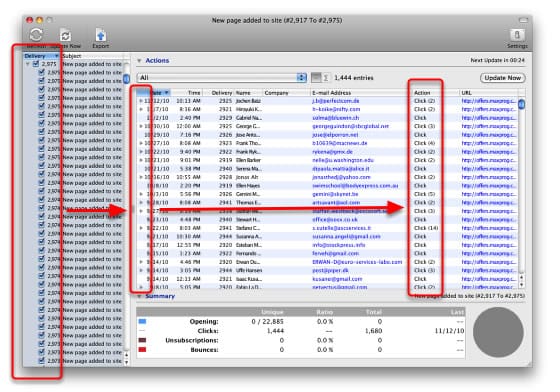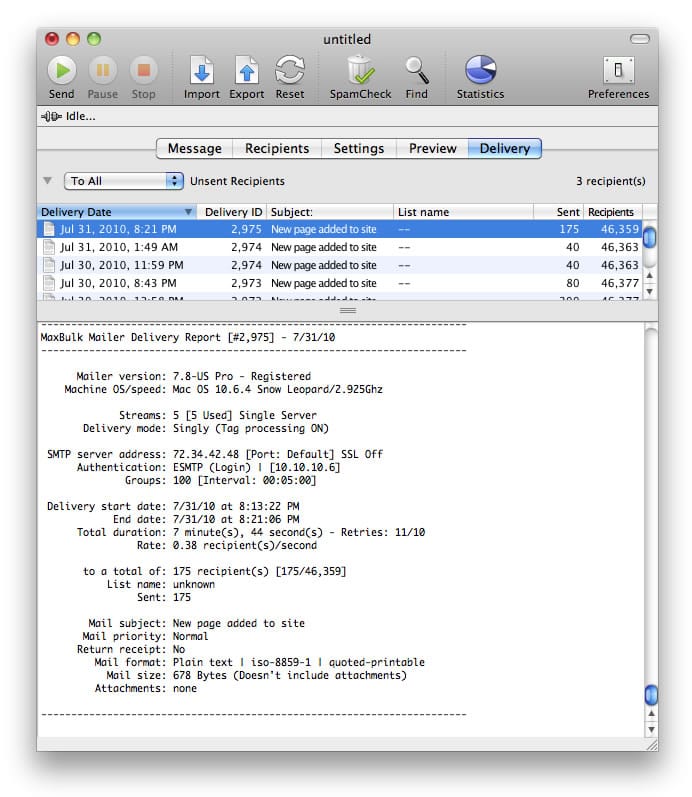|
|
Bulk Email SoftwareMaxBulk Mailer v8 - What's new? |

|

|
 |
||||||||||||||||||||||||||||||||
English |
In this new version we have tried to cover the most important requests we have received in the recent months. When it comes to the task of creating and releasing a new MaxBulk Mailer version we are always overwhelmed by the amazing amount of feedback we collected from customers. We are really satisfied and exited about that. Once again we managed to create an amazing MaxBulk Mailer update for you. MaxBulk Mailer 8 is finally ready and available for download on our web site.
Previous v7 was a release that, among over things, introduced click-through tracking and the crash recovery system. New v8 goes a step further offering lots of great enhancements to existing features, a whole new Quick Selector and a Web Interface for MLM! Well, a lot of new stuff as a result of a lot of work here at the Maxprog office. The full list is available below. Enjoy!
 |
New features |
|
|
 |
Enhancements |
- It is now possible to use the Import function to update an existing list or overwrite existing entries with new ones. - The Import Window now allows the user to rename the columns/tags using the file first line. - The Import error window now lets you export, print and retry an import after modifying the address(es) in the list. - The History window now allows the user to Refresh, Print and Export the list. It also allows to delete deliveries. - Subscribe batch process now supported both through the batch process window and by dropping a file labeled 'SUBSCRIBE' to a list. - Export preset support. It is now possible to save Export settings and reuse them later. Selection is recorded and restored. - Import from the Address Book preset support. It is now possible to save those settings and reuse them later. - MaxBulk Mailer now displays an alert when the server rejects a message because of spam filtering. - MaxBulk Mailer now displays an alert when the server rejects a message because it has detected a virus. |
|
 |
Changes |
- Blacklisting confirmation window is now different from the deletion confirmation window to avoid confusions. |
| MaxBulk Mailer is a full-featured and easy-to-use bulk mailer and mail-merge software for macOS and Windows that allows you to send out customized press releases, prices lists, newsletters and any kind of text or HTML documents to your customers or contacts. MaxBulk Mailer is fast, fully customizable and very easy to use. MaxBulk Mailer handles plain text, HTML and rich text documents and gives full support for attachments. With MaxBulk Mailer you will create, manage and send your own powerful, personalized marketing message to your customers and potential customers. Thanks to its advanced mail-merge and conditional functions you can send highly customized messages and get the best results of your campaigns. You also have support for international characters, a straightforward account manager with support for all type of authentication schemes including SSL, a complete and versatile list manager, support for importation from a wide range of sources including from remote mySQL and postgreSQL databases. MaxBulk Mailer is a software tool that you purchase once, no need to pay on a per-email basis to submission services! |
|
▾ Last videos, Online events and Q&A Sessions ▾
|
|











 New Quick Selector (Pro Only)
New Quick Selector (Pro Only)