Today I want to show you how to send personalized mass emails and how to make your e-mail messages much more effective.
All you have to do is composing a message as if you were sending it to one person only. It is quite logical, but you really need to change your mind.
Think you are communicating to one person only. Your message has to look like it is coming from a real person and every single recipient on your list should strongly believe your message is a message addressed personally to him or her.
A common mistake is composing impersonal messages. As a result, your e-mails look like they come from an automated system or a bulk mailer. You don’t like receiving such a type of message, do you? You would probably throw them to the trash, right? With this in mind, the best you can do is to use your contact list to personalize your e-mails as much as you can. Don’t send bulk impersonal messages any longer!
So, How to send personalized mass emails?
Using the recipient data you have in your list, name, company, gender, or whatever you have. All you need to do is to modify your message depending on the recipient, that’s all.
There are several ways, MaxBulk Mailer support tags, Tags with Alternative Text and Conditional Statements.
– Tags are pieces of text that represent a list column. [Firstname] and [Company] are tags you can use in your message.
– Tags with Alternative Text, same as before but like [Firstname|Friend], an alternative text is provided in case the data is missing.
– Conditional Statements, a kind of ‘programming code’ that lets you modify the message depending on tag value, [Gender] for example.
Tags and conditional statements work with all formats, not only with plain text messages but also with styled text and HTML messages. In this post, we will use styled text and plain text to keep things simple.
This is a small video tutorial about how to send personalized mass emails using tags:
Tag with an Alternative Text
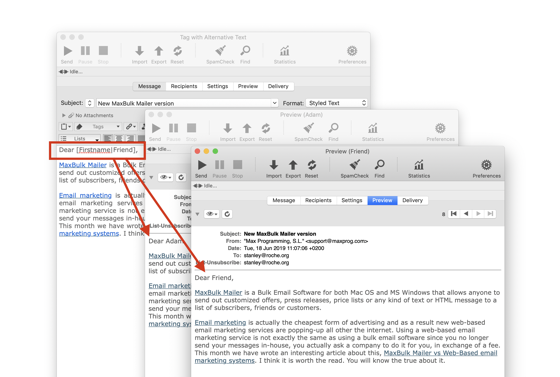
We love that feature a lot because it is really clever, handy, and user-friendly. Remember, Tags are pieces of text you can add to your message from the recipient list. Every single list column has its tag with the same name, you can rename it if you wish. For example, we have the [Firstname] tag that will insert the recipient’s first name into the message. As said above a tag is useless when the data is missing, in that case, no first name! If your message begins with for example ‘Dear [Firstname]’ you would end with ‘Dear ‘.
We actually fixed that issue by adding the possibility to add some alternative text directly into the tag. In the example above we could use [Firstname|Friend]. ‘Friend’ will be used if ‘Firstname’ is empty.
That’s simple! No need to use complex conditional statements, just the tag including ‘|’ and the alternative text right after.
Conditional Statements
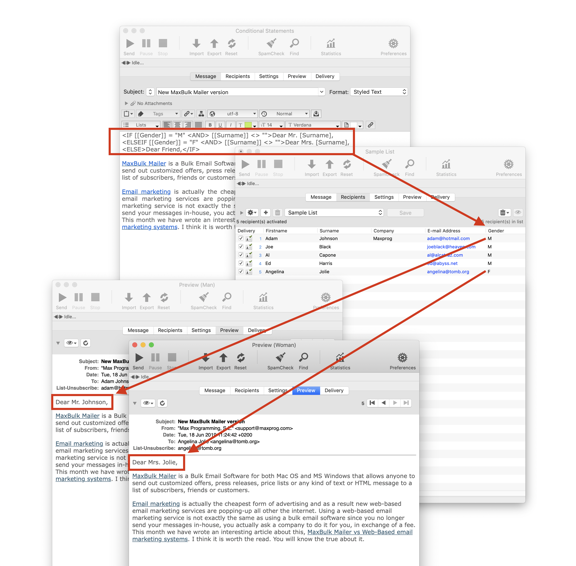
In addition, MaxBulk Mailer also offers the possibility to add conditional statements to your message. It is a bit more complex but much more powerful. A conditional statement is a set of instructions that you can use to modify your message contents depending on the recipient data. With conditional statements, you can go a step further and insert text depending on tag/column data. For example, you might need to add a ‘Mr.’ or ‘Mrs.’ prefix depending on the recipient gender, use a generic string in your greeting when you don’t have the name of a given recipient, or add a piece of information only if it is available in the recipient list (by using a tag).
This is what the example above does. The conditional statement used is:
<IF [[Gender]] = "M" <AND> [[Surname]] <> "">Dear Mr. [Surname],
<ELSEIF [[Gender]] = "F" <AND> [[Surname]] <> "">Dear Mrs. [Surname],
<ELSE>Dear Friend,</IF>
To insert a conditional statement, use the button on the right of the tag pull-down menu, choose the tag to be used in the condition from the tag pull-down menu, the operator, the value to compare the tag with, and the result (the text you want to be used if the condition is verified). It is fully explained here: Conditional messages. Note that the Gender column is actually the Opt1 column that has been renamed.
There are actually lots of cases where conditional statements can help you achieve your message with great effectiveness. You can send formal or informal text depending on the recipient age, change the signature, insert billing information, send custom attachments:
<IF [[Gender]] = "F">{File:"cat.jpg"}<ELSE>{File:"ostrich.jpg"}</IF>
In conclusion, how to send personalized mass emails?
First, you need to change your mind and compose the message for one person only. Spend a bit more time on the contents of the message, use the recipient data in your message. Send a test message to yourself and check. By the way, I decided to write this post because one of our MaxBulk Mailer users added our company email address to its list and send me very well personalized mass emails that tricked me. In other words, I was fully convinced he was only contacting me, I thought they were personal messages. As a result, I read the messages and I replied.
It got my attention. Isn’t that what we are looking for after all?
I welcome your comments on this.
