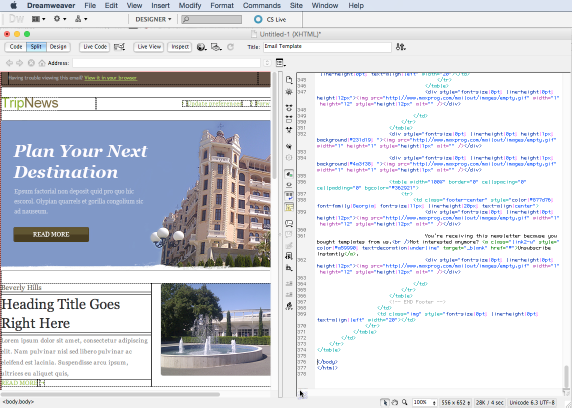How to create good-looking emails with MaxBulk Mailer?
If your email messages are ugly and look unprofessional, it is not MaxBulk Mailer’s fault.
I have heard people complaining about bulk email messages looking ugly and unprofessional because they used MaxBulk Mailer to send them. In other words, as if the software were the problem.
MaxBulk Mailer is just a bulk email marketing software that delivers messages. MaxBulk Mailer sends what you write in the message field just as is!
Of course, if you send ugly stuff it will be ugly for your receivers as well. However, if you send complex messages they may conflict with the recipient software especially webmail systems. As a result, your receiver may not receive exactly the same as what you sent.
Choose the write message format
MaxBulk Mailer supports several formats, Plain Text, Styled Text, Markdown, and HTML.
The Plain Text format will never produce unexpected results. It is a format that doesn’t use any kind of formatting, it is just text.
The Styled Text format lets you apply styles to your text like bold, italic, and underline, change the text color, insert pictures, etc. It even lets you insert HTML code directly so you can add a table for example.
The Styled Text format very rarely produces unexpected results, if the message preview is fine it will be probably fine everywhere else.
The same applies to the Markdown format.
Finally, we have the HTML format. The HTML format is probably the best choice for creating professional good-looking emails.
The HTML format for creating good-looking emails
Indeed, in order to create good-looking emails, there are chances you will have to use HTML. Ideally you will compose your HTML message with a WYSIWYG HTML editor tool.
You create your message visually without writing a single line of code. When you are happy with what you have you reveal the code, copy and paste it to the MaxBulk Mailer message field.
So far so well but there are times when the MaxBulk Mailer preview doesn’t show what you have designed, how comes?
Well, first of all, bear in mind that the MaxBulk Mailer preview is just for that, it detects issues before you send junk to your recipients.
Fixing preview issues in MaxBulk Mailer
You will have to make adjustments to your code until you get the right preview.
There are several possible causes like for example a missing CSS file, a CSS conflict, wrong picture URLs (relatives rather than absolutes), use of Javascript or the use of browser conditionals.
Indeed what you have designed may need a few adjustments. This is because you will not use the code as a web page on your server but as an e-mail message. There is a big difference since mail readers don’t support everything a web browser does.
For example Javascript is not supported, browser conditional comments are not either.
Usually, you have to make sure the CSS code is included with the HTML code and not external. You also have to make all picture URLs and links absolutes. An absolute URL includes the full path starting with ‘https://’.
You can easily catch CSS conflicts by sending the message to the webmail addresses you have at Gmail, Yahoo, Hotmail, Outlook, etc. Those conflicts are rare hopefully.
As you can see you have to do some work. Maybe it would be a good idea to save it as a template when you are done with all your tests. Then you can reuse a piece of HTML code you know that works well.
You can even download free templates from the internet. They are email templates already tested with the most popular webmail systems, and email software.
I believe it is the way to go if you don’t know too much about HTML and don’t really want to. It depends on your skills and the time you want to spend on this.
If you are interested in sending good-looking emails I recommend you to read How to send appealing eye-catching advertising emails.
You can also watch this video that explains how to use free HTML templates with MaxBulk Mailer: