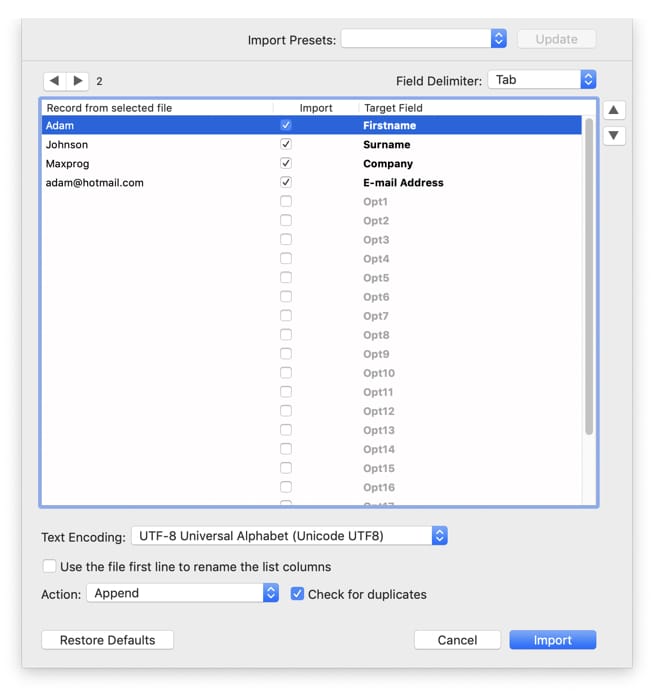|
|
Importing recipients from a plain text fileMaxBulk Mailer ▸ Frequently Asked Questions |

|

|
|
||||||||
| MaxBulk Mailer is a full-featured and easy-to-use bulk mailer and mail-merge software for macOS and Windows that allows you to send out customized press releases, prices lists, newsletters and any kind of text or HTML documents to your customers or contacts. MaxBulk Mailer is fast, fully customizable and very easy to use. MaxBulk Mailer handles plain text, HTML and rich text documents and gives full support for attachments. With MaxBulk Mailer you will create, manage and send your own powerful, personalized marketing message to your customers and potential customers. Thanks to its advanced mail-merge and conditional functions you can send highly customized messages and get the best results of your campaigns. You also have support for international characters, a straightforward account manager with support for all type of authentication schemes including SSL, a complete and versatile list manager, support for importation from a wide range of sources including from remote mySQL and postgreSQL databases. MaxBulk Mailer is a software tool that you purchase once, no need to pay on a per-email basis to submission services! |
|
▾ Last videos, Online events and Q&A Sessions ▾
|
|