A
admin
Guest
This post will give you some directions on how to fix software problems by yourself. Actually, all Maxprog‘s products include a ‘hidden’ menu with some DIY support tools you may need at some time. That menu is inside the ‘About’ window, you know, the ‘About MaxBulk Mailer…’, ‘About iCash…’ and so on. On the top right you will see a menu button with a cog icon. That is it!
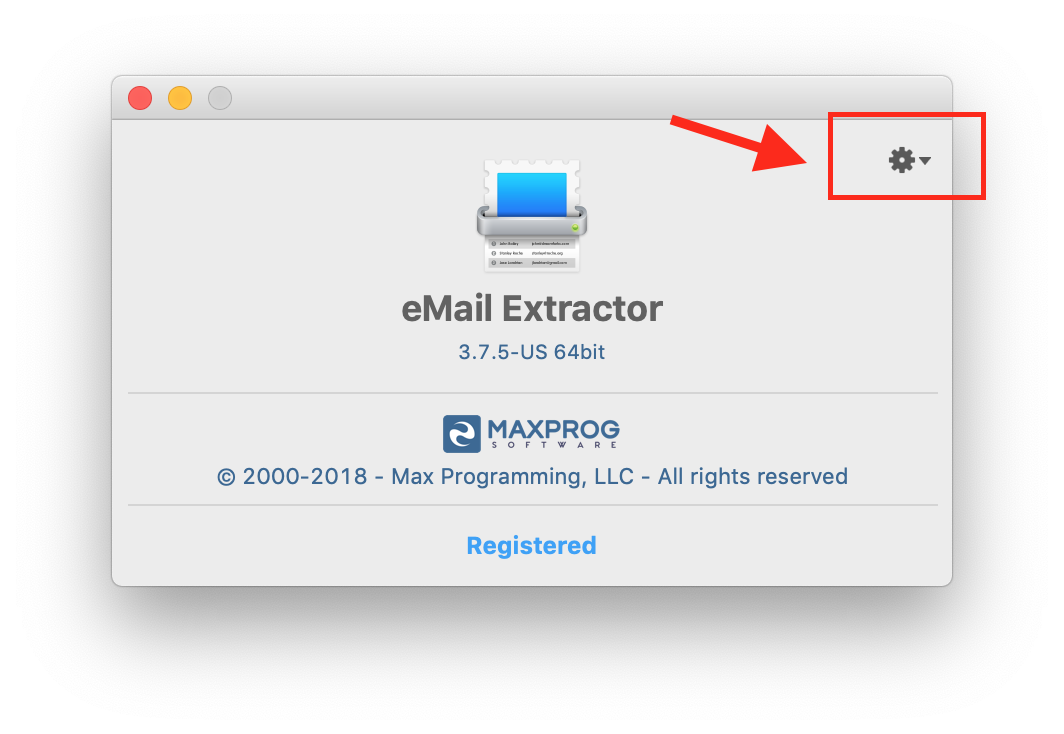
What do you get there? Well, it actually depends on whether your application copy has been registered or not.
If you haven’t registered the application yet you will be able to ‘Purchase’, ‘Register’, have a look at the ‘License Agreement’, or even ‘Restore Factory Settings’.
Now, if you did purchase and you already registered the application you will be able to ‘Get Info’, ‘Copy the activation code’, and ‘Unregister’. In addition, if your Update Plan has expired you will see an ‘Update Plan? Renew…’ menu.
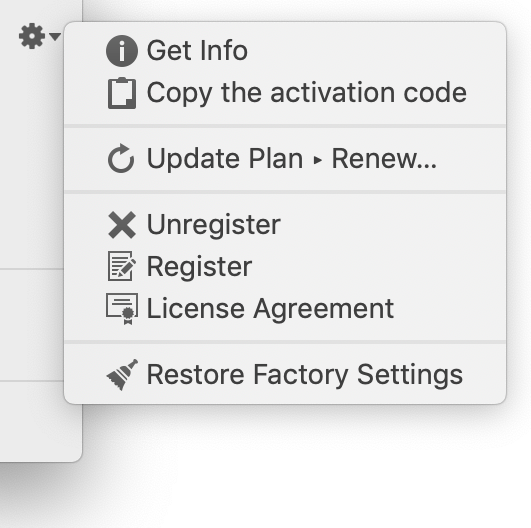
Most of the menus are quite self-explanatory. You can purchase a license, register it, and check the License Agreement. You can even fix software problems by yourself, transfer a license, or get info about your update plan if you have any.
Unregister a registered version
You can unregister a registered version, this is quite handy if you decide to change your computer and don’t want others to use your license on the old one. Use that option when you replace the license on a computer with a new one in order to use the previous one on your laptop for example. Select the ‘Copy the activation code’ menu before doing that and save the current serial before overwriting it. In the very rare case, we have seen issues with the registration file. Copying, unregistering, and registering back may eliminate the problem.
Fix software problems by restoring the software Factory Settings
It is also very helpful to be able to ‘Restore Factory Settings’. You can do that by yourself or after the support guy telling you to do so. Anyway, be careful, this option will completely erase the preferences file. That means a new one is created with default settings, the settings you had when you installed the software. Restoring settings to defaults may fix issues you could not resolve otherwise, especially if the settings are somewhat corrupt. There are lots of things saved to the preference file actually, not only what you set thru the preference panel. Anyway, the best is to take note or create some screenshots of the preferences in order to restore them later.
Get Info about your license
We have also added a way to know everything about your license by using the ‘Get Info’ menu. You can check who is the owner of the license, the purchase date, what version it works with, and where to get a copy. You can also see the invoice, modify the billing address, update the email address linked to the serial number, and even apply for a refund. In addition, the page shows the status of your Update Plan if you have any, when it will expire and if it has expired links to purchase a new one.
Update Plans
Finally, you can use the ‘Update Plan? Renew…’ menu in order to purchase and extend your current Update Plan. That menu will be visible only when your Update Plan has expired. It will take you to a page where you will be able to purchase a 1, 2, 3, or 5 years plan.
You can also click directly where it says ‘Registered’ to see the serial and if you click again it will give information about the Update Plan status.
It is not usual to be able to do that sort of thing in a commercial application but we believe it is better for you to be able to fix software problems by yourself and not be forced to contact us all the time.
Further, read: How to fix software issues (The software doesn’t start, runs very slowly or crashes often)
This short video explains all the above:
The post How to fix software problems by yourself appeared first on Tips and tricks.
Continue reading...
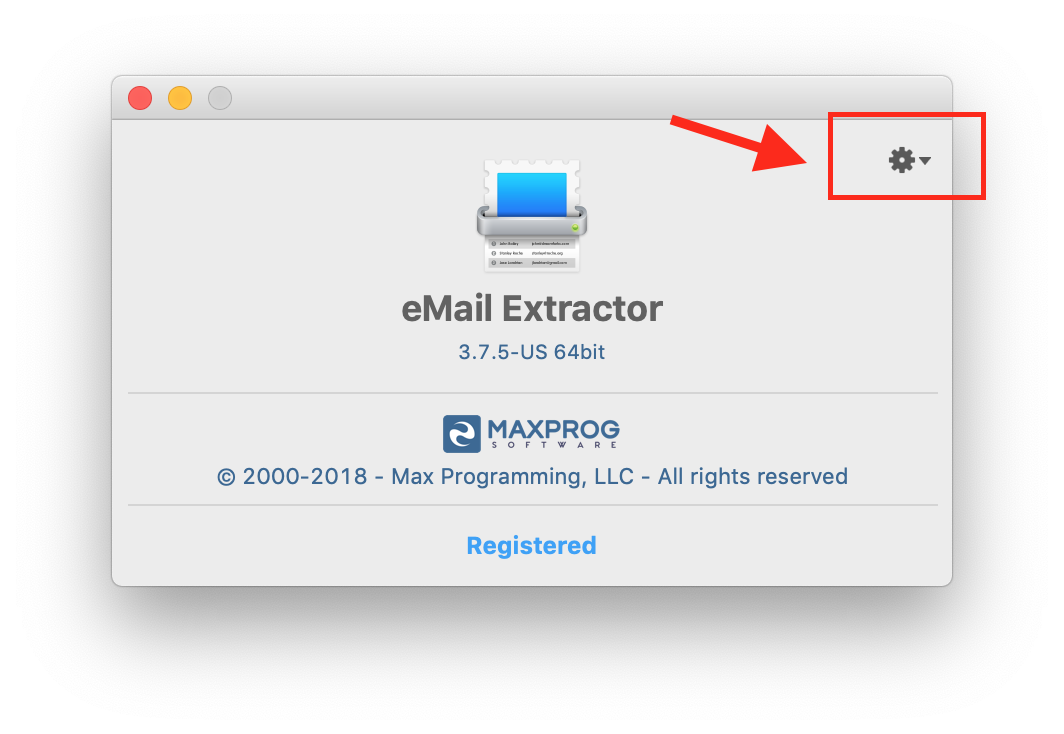
What do you get there? Well, it actually depends on whether your application copy has been registered or not.
If you haven’t registered the application yet you will be able to ‘Purchase’, ‘Register’, have a look at the ‘License Agreement’, or even ‘Restore Factory Settings’.
Now, if you did purchase and you already registered the application you will be able to ‘Get Info’, ‘Copy the activation code’, and ‘Unregister’. In addition, if your Update Plan has expired you will see an ‘Update Plan? Renew…’ menu.
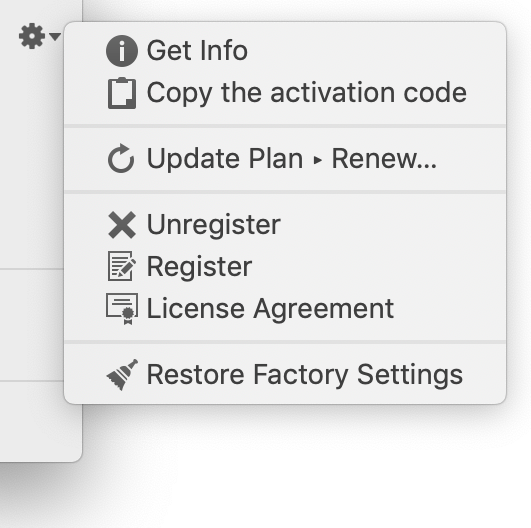
Most of the menus are quite self-explanatory. You can purchase a license, register it, and check the License Agreement. You can even fix software problems by yourself, transfer a license, or get info about your update plan if you have any.
Unregister a registered version
You can unregister a registered version, this is quite handy if you decide to change your computer and don’t want others to use your license on the old one. Use that option when you replace the license on a computer with a new one in order to use the previous one on your laptop for example. Select the ‘Copy the activation code’ menu before doing that and save the current serial before overwriting it. In the very rare case, we have seen issues with the registration file. Copying, unregistering, and registering back may eliminate the problem.
Fix software problems by restoring the software Factory Settings
It is also very helpful to be able to ‘Restore Factory Settings’. You can do that by yourself or after the support guy telling you to do so. Anyway, be careful, this option will completely erase the preferences file. That means a new one is created with default settings, the settings you had when you installed the software. Restoring settings to defaults may fix issues you could not resolve otherwise, especially if the settings are somewhat corrupt. There are lots of things saved to the preference file actually, not only what you set thru the preference panel. Anyway, the best is to take note or create some screenshots of the preferences in order to restore them later.
Get Info about your license
We have also added a way to know everything about your license by using the ‘Get Info’ menu. You can check who is the owner of the license, the purchase date, what version it works with, and where to get a copy. You can also see the invoice, modify the billing address, update the email address linked to the serial number, and even apply for a refund. In addition, the page shows the status of your Update Plan if you have any, when it will expire and if it has expired links to purchase a new one.
Update Plans
Finally, you can use the ‘Update Plan? Renew…’ menu in order to purchase and extend your current Update Plan. That menu will be visible only when your Update Plan has expired. It will take you to a page where you will be able to purchase a 1, 2, 3, or 5 years plan.
You can also click directly where it says ‘Registered’ to see the serial and if you click again it will give information about the Update Plan status.
It is not usual to be able to do that sort of thing in a commercial application but we believe it is better for you to be able to fix software problems by yourself and not be forced to contact us all the time.
Further, read: How to fix software issues (The software doesn’t start, runs very slowly or crashes often)
This short video explains all the above:
The post How to fix software problems by yourself appeared first on Tips and tricks.
Continue reading...