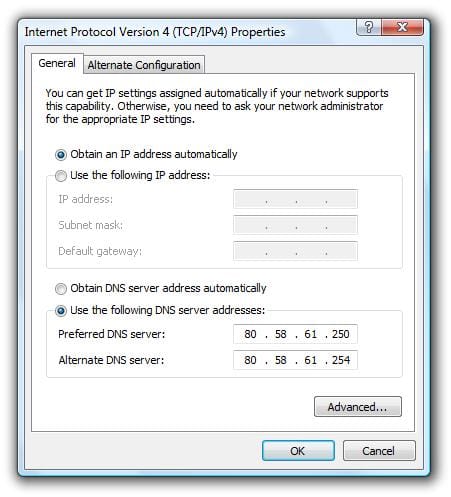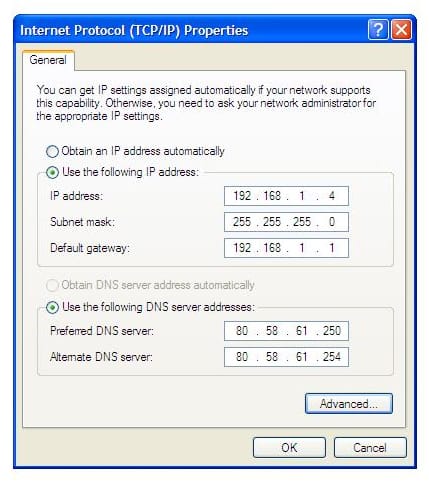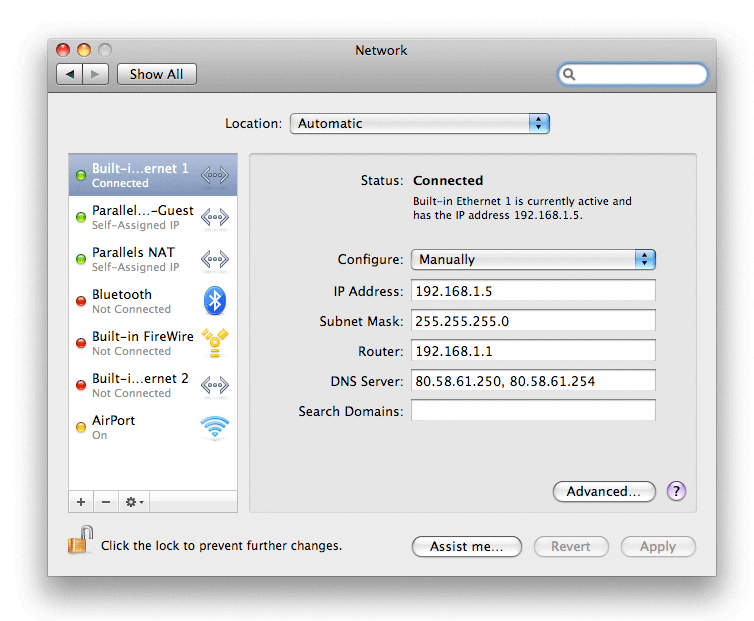|
eMail Verifier works on the same algorithm as ISP mail systems do. Addresses for email are extracted from a Domain Naming Server (DNS) and eMail Verifier tries to connect with SMTP-servers and simulates the sending of a message (A Domain Naming Server (DNS), or Domain Name System, is what turns an internet name like www.yahoo.com into an internet address, such as 216.109.118.77).
There are times when eMail Verifier is unable to test your e-mail addresses because of failure when trying to extract the DNS information. It is easy to recognize this problem. When eMail Verifier is unable to recover the server information for an address the 'Server' column displays 'Not found' in red rather than 'Found'.
This article explains how to fix this problem by adding your DNS server address(es) to your Operating System settings. Note that ISPs (Internet Service Provider) always provide one or two DNS servers for free. If you don't know them ask your ISP. If they don't want to tell you simply use a DNS provided by someone other than your ISP. As an alternative you can also use the DNS Servers provided by OpenDNS. Another approach may be to use the Internet's root DNS servers directly. These are a set of 13 DNS Servers that are by definition the master copies of the DNS database (Remember though, that you'll be competing with thousands of other DNS Servers who also use the root servers as their reference point). Many people report good results using the "unofficial" Open Root Confederation DNS Servers. This is the list:
199.166.24.253 (PS0.NS1.VRX.NET) - Toronto, ON, Canada
199.166.27.253 (PS0.NS3.VRX.NET) - Richmond Hill, ON, Canada
199.166.28.10 (PS0.NS2.VRX.NET) - Apopka, Fl
199.166.29.3 (NL.PUBLIC.BASESERVERS.NET) - Nederlands
199.166.31.3 (NS1.QUASAR.NET) - Orlando, FL, USA
195.117.6.25 (ZOLIBORZ.ELEKTRON.PL) - Poland
38.113.2.100 (NS1.JERKY.NET) - Boston, MA, USA
213.196.2.97 (PAN.BIJT.NET) - The Netherlands
Only use the numbers in bold. Note that you can also use Google 8.8.8.8 and 8.8.4.4
Depending on your operating system, the procedure to enter those DNS addresses may vary. You will find below detailed step by step explanations for Windows Vista, Windows XP and Mac OS X:
 Vista Vista
1.- Select: Start Menu -> Control Panel (right) -> Network and Sharing Center (icon) -> Manage network connections (Left).
2.- Right-click the connection that you want to change, and then click Properties. If you are prompted for an administrator password or confirmation, type the password or provide confirmation.
3.- Click the Networking tab. Under This connection uses the following items, click either Internet Protocol Version 4 (TCP/IPv4) or Internet Protocol Version 6 (TCP/IPv6), and then click Properties. To specify a DNS server address, click Use the following DNS server addresses, and then, in the Preferred DNS server and Alternate DNS server boxes, type the addresses of the primary and secondary DNS servers.
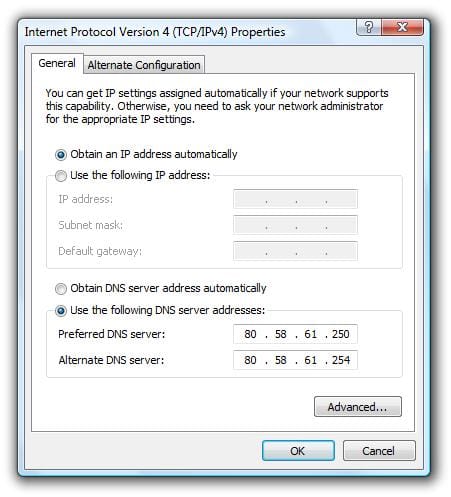
 XP XP
1.- Select: Start Menu -> Settings -> Control Panel -> Network Connections (Icon)
2.- Click the connection you want to configure, usually 'Local Area Connection' and then, under Network Tasks, click Change settings of this connection. On the General tab, under This connection uses the following items, click Internet Protocol (TCP/IP), and then click Properties.
3.- Click Use the following DNS server addresses, and in Preferred DNS server and Alternate DNS server, type the addresses of the primary and secondary DNS servers (secondary is optional).
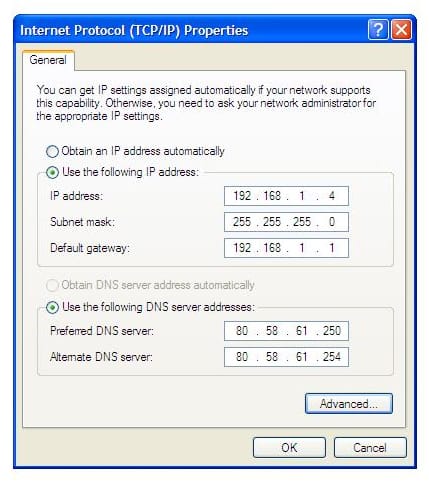
 Mac OS X Mac OS X
1.- Open the System Preferences.
2.- Click on 'Network' and type the addresses of the primary and secondary DNS servers (secondary is optional).
3.- Oops! There is no step 3.
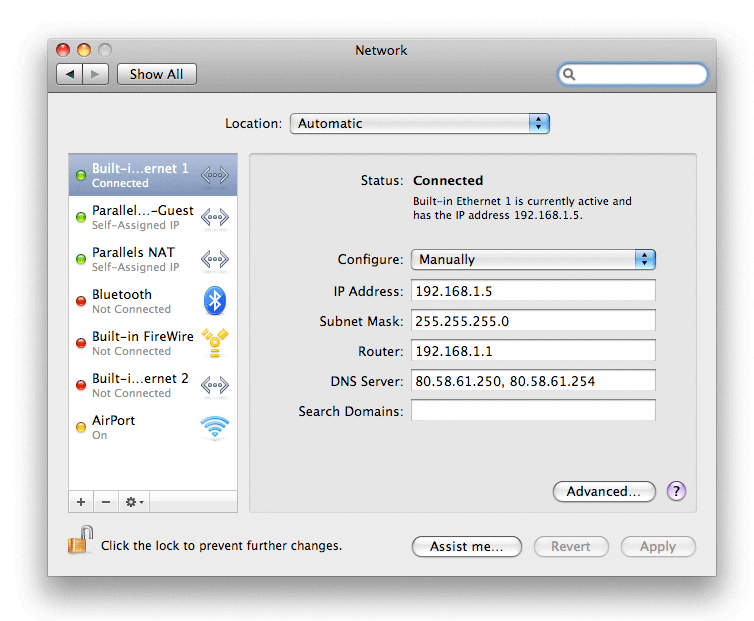
|


 Vista
Vista