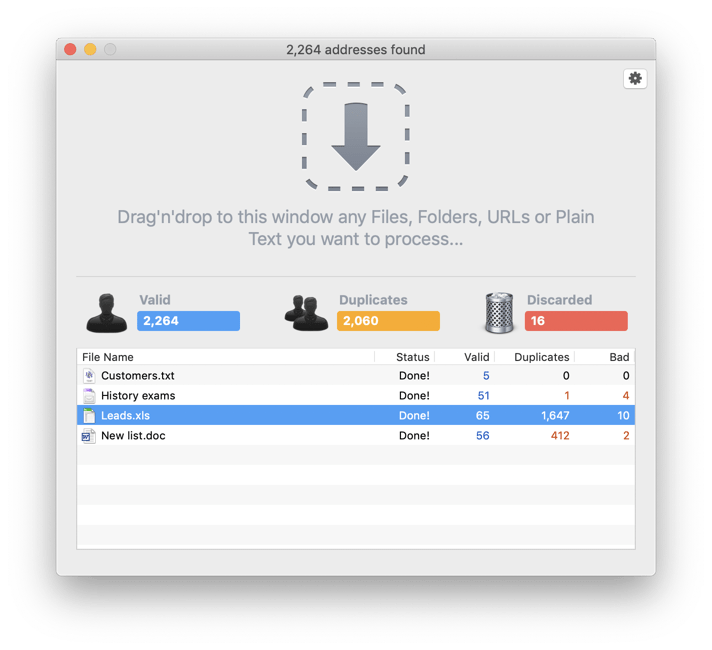|
|
How to extract emails from OutlookeMail Extractor ▸ Frequently Asked Questions |

|

|
|
||||||||
| eMail extractor is a very powerful and reliable tool to recover your customers e-mail addresses from your mailbox or contact files. eMail extractor is very fast, easy to use and multithreaded. eMail extractor retrieves absolutely all valid e-mail addresses from your files and generates an output file with only good and well formatted e-mails without duplicates. eMail Extractor is perfect for building your customer e-mails list using your mailbox files. |
|
▾ Last videos, Online events and Q&A Sessions ▾
|
|