|
|
How to send a test email with MaxBulk MailerHow to use Maxprog products Maxprog's Blog |

|

|
How to send a test email with MaxBulk Mailer |
Topics | ||||||||||
|
How to send a test email with MaxBulk Mailer. You can fully test the delivery of a message by using the MaxBulk Mailer Test Mode. With the Test Mode, you can easily check what your recipients will actually receive by sending the message to your email address rather than to the selected recipient list. This is a really handy and useful function you should use since it may save your email campaigns from possible disasters, especially when sending messages with styles, pictures, HTML, or using customizations through the insertion of tags! The good thing is that while in Test Mode, whatever you do, you will never send anything to your currently selected list. You are safe, absolutely nothing will ever reach your recipient's mailbox. 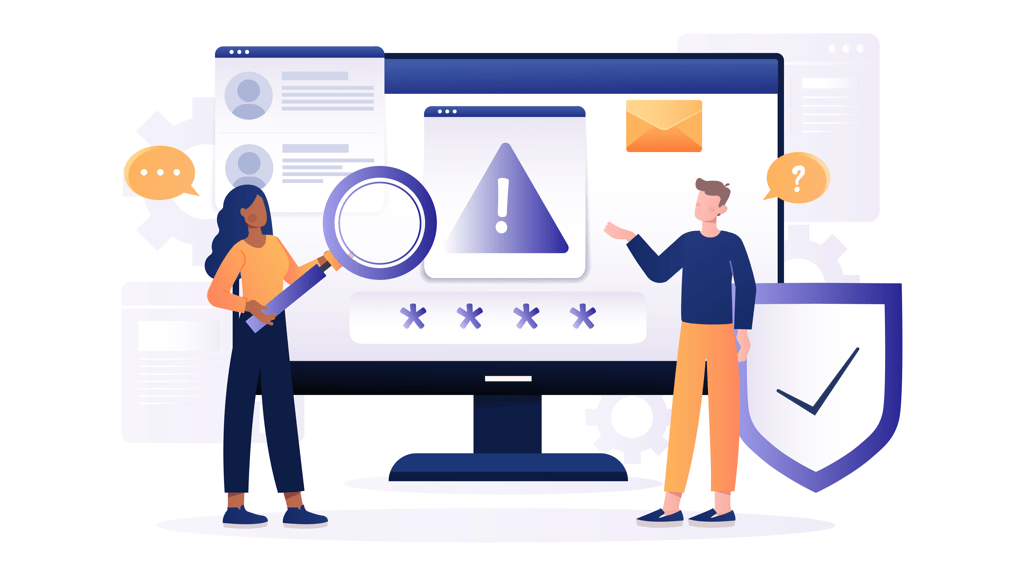 How to send a test emailThat function is available from the MaxBulk Mailer 'Delivery > Test Mode' menu.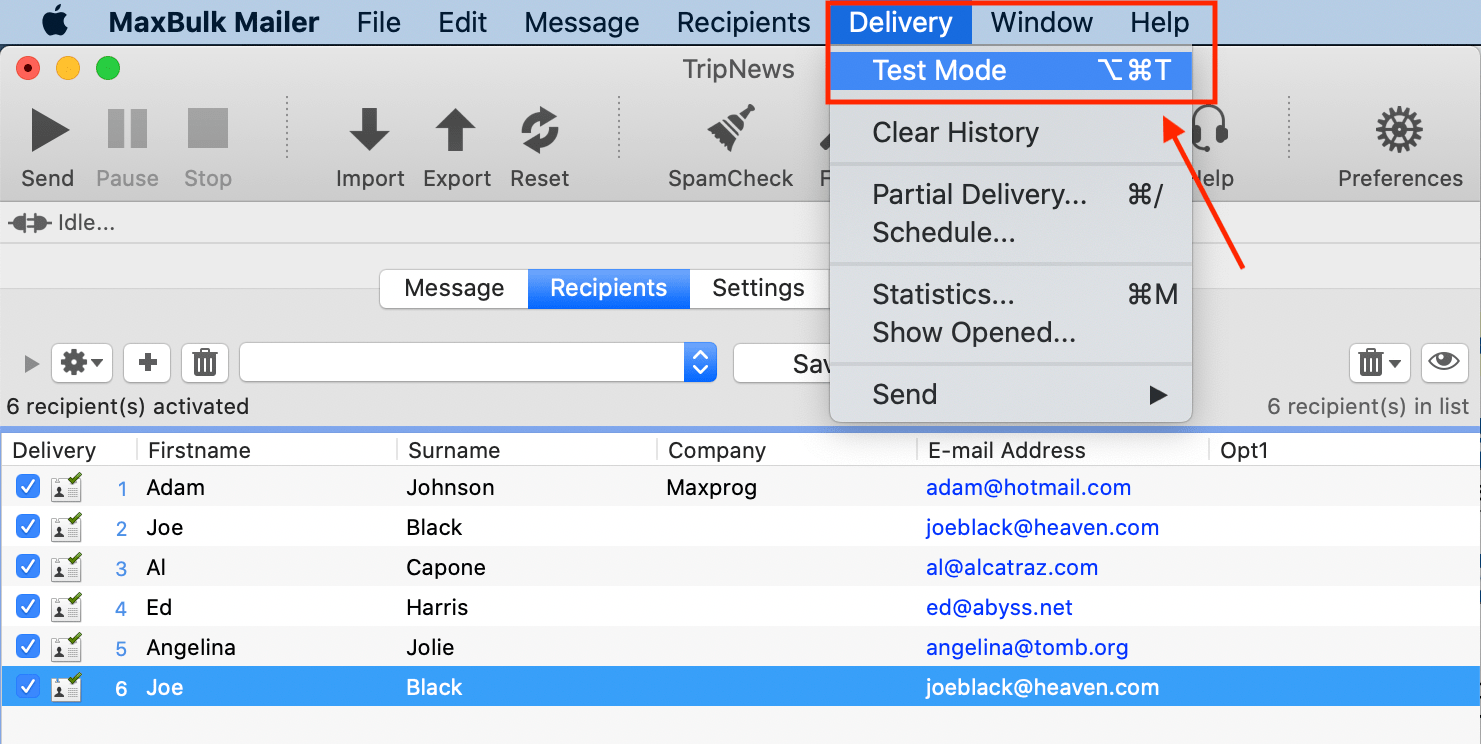 If you activate the 'Test Mode', MaxBulk Mailer will send the message(s) to you only. Indeed, it is possible to send a message to all your recipients or a selection of recipients exactly like a real delivery but messages will not be sent to the recipient's addresses but to an address of your choice. That means you can simulate a real delivery with real data redirecting all the messages to yourself. In order to toggle between 'Test Mode' and regular delivery mode use the 'Message | Test Mode' menu. Once you receive your test message(s) and if all is as expected, you can deactivate 'Test Mode' and click on the Send button again to get your message delivered to all your recipients for real. Why should I send a test email?You have to make sure your message will look exactly as expected to your recipients. This is your last chance to make this happen. Take your time!You can indeed simply use the MaxBulk Mailer built-in Preview. This is fine while you are editing the text or the HTML code. However, once finished and for in-depth testings, it is recommended to simulate the delivery of the message. So, activate the Test Mode, send your message, and check the results with different mail readers and webmail software. Look at the text styles, text size, color, and font. Check the picture's size, alignment, and resolution. Check if the text has typos or errors. If you use tags to customize the message, verify if they are processed properly and the right information is displayed. In conclusion, make sure everything is fine before sending your real message. Some recommendations when sending a test emailSince you don't know what software your recipient will use to open your email it is a good idea to send your message to different servers. Nowadays it is easy to have multiple addresses on free servers like Gmail, Yahoo, Hotmail, etc.The ideal would be to have a test list with all your email addresses. You can then use that list to see what your message looks like on each of those mail systems. In addition, you can do the same with mail reader software. Most of them are free. Video tutorialYou will find a video explaining test emails in detail here:
|
|||||||||||
