M
Maxprog Knowledge Base
Guest
DKIM is explained in detail here: How to setup DKIM in MaxBulk Mailer
Best if you use this DKIM wizard. Just enter your Domain name and a DomainKey Selector of your choice. Then click on 'Create keys'. You will automatically get a public and a private key. The public key is the one that will be added to your server DNS record and the private key to MaxBulk Mailer DKIM panel.
As an example, this is what our DNS record looks like:
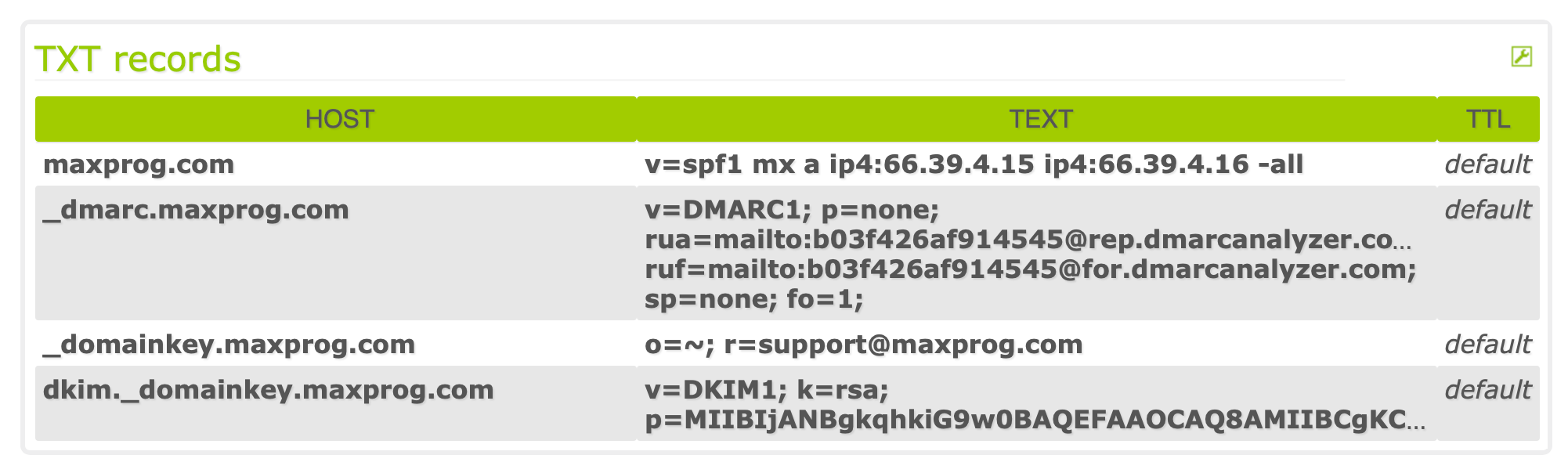
You have to enter the DKIM data into MaxBulk Mailer using the DKIM window:
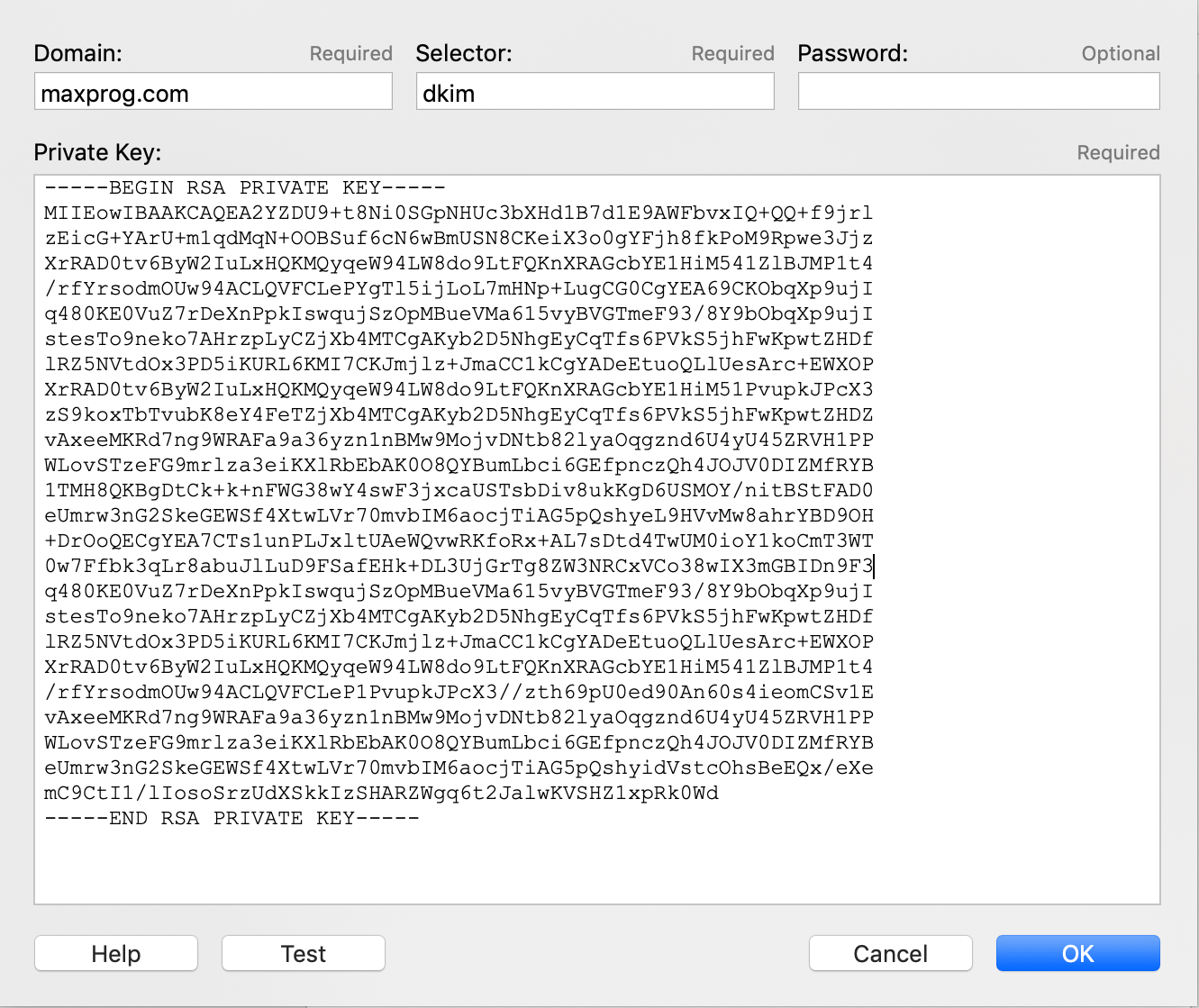
Here you can see that 'Domain' contains the domain name, 'Selector' the selector we have chosen in the DKIM wizard and finally the private key, as is, including '-----BEGIN RSA PRIVATE KEY-----' and '-----END RSA PRIVATE KEY-----'. The password field can remain empty for the moment.
Continue reading...
Best if you use this DKIM wizard. Just enter your Domain name and a DomainKey Selector of your choice. Then click on 'Create keys'. You will automatically get a public and a private key. The public key is the one that will be added to your server DNS record and the private key to MaxBulk Mailer DKIM panel.
As an example, this is what our DNS record looks like:
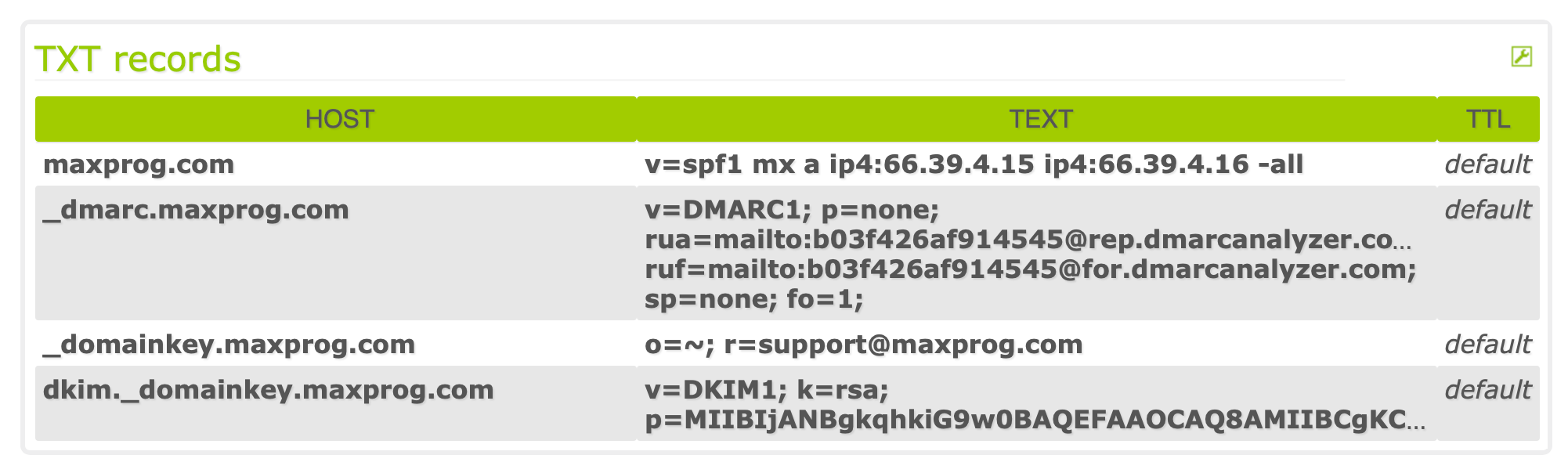
You have to enter the DKIM data into MaxBulk Mailer using the DKIM window:
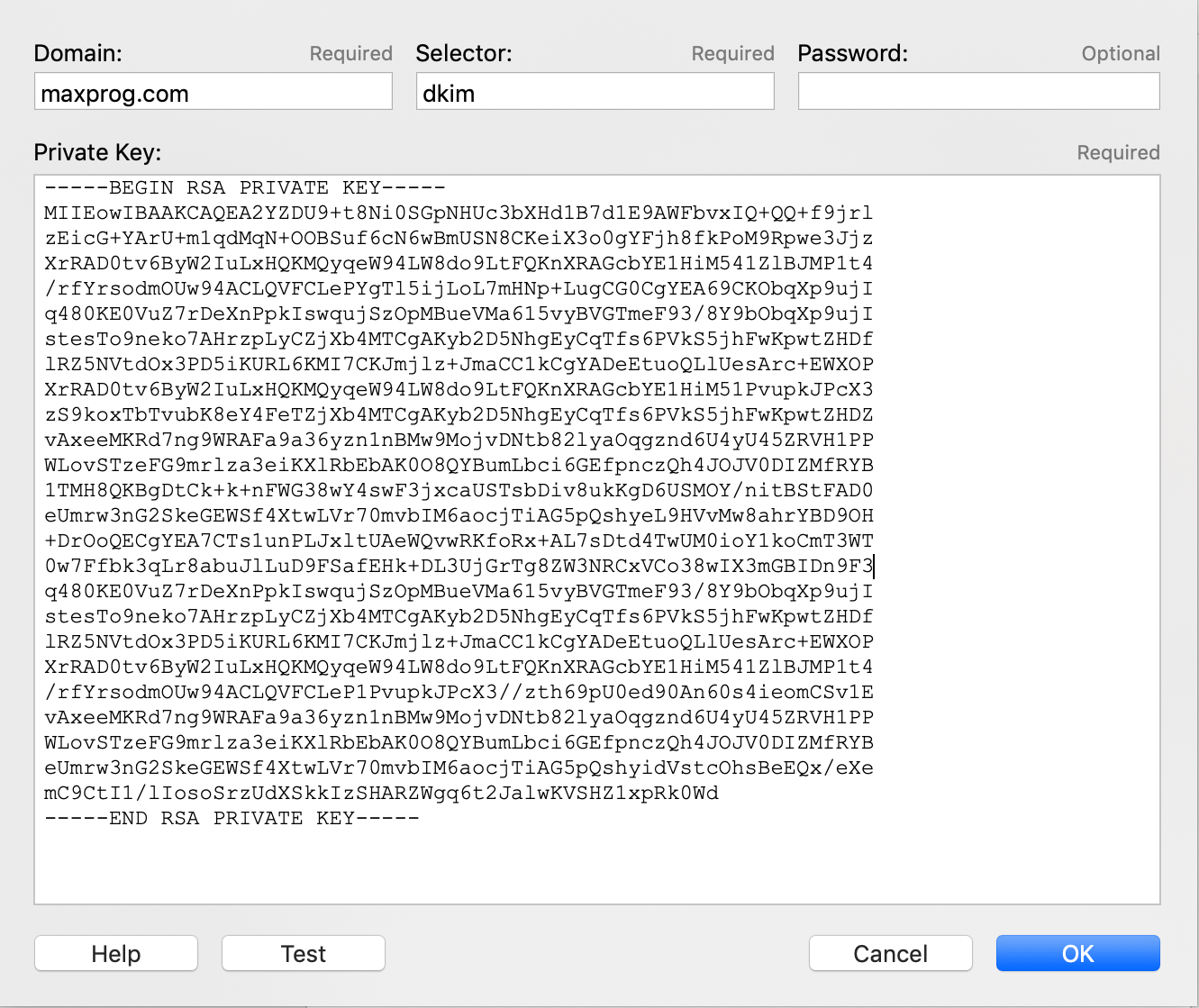
Here you can see that 'Domain' contains the domain name, 'Selector' the selector we have chosen in the DKIM wizard and finally the private key, as is, including '-----BEGIN RSA PRIVATE KEY-----' and '-----END RSA PRIVATE KEY-----'. The password field can remain empty for the moment.
Continue reading...