M
Maxprog Knowledge Base
Guest
Click on the Import button and select 'From a Text File'. Then select your file. You'll then be presented with a screen showing all the fields included in the data file:
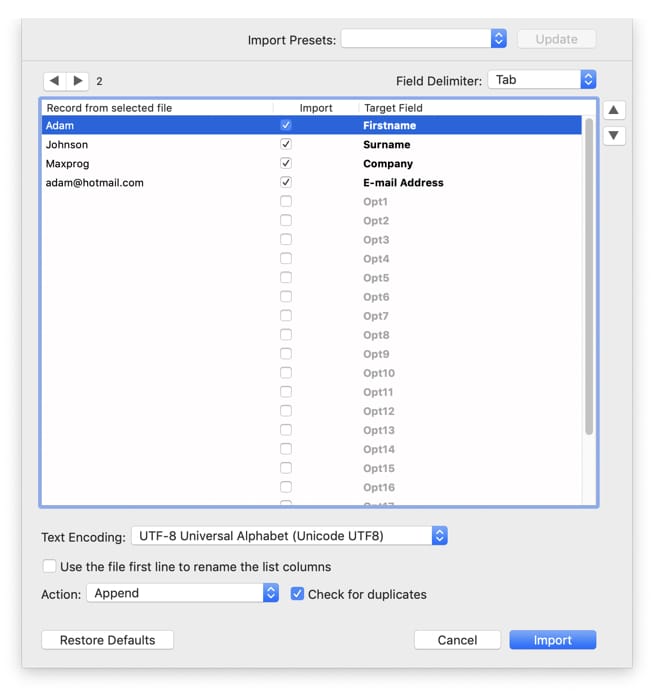
You can use the Field Delimiter pull-down menu to choose the right format and to preview the actual data you can use the left and right arrows in the top left corner to scroll through each record. Maxbulk Mailer assists you during the importation process giving you the possibility to import data from file to Maxbulk Mailer the way you want, that is, the fields you really need in the order you want using one of the four available delimiters: tab, comma, colon or semicolon.
Your file field order likely won't correspond with the field order required by Maxbulk Mailer. Just highlight a field and use the up and down arrows on the right-hand side of the screen until it matches the correct field and repeat as often as required. You can go through the file data in order to check that each field is really where expected. Once all the fields are aligned and properly checked, click on the Import button. Important: The MaxBulk Mailer 'E-mail Address' field expects and requires an e-mail address. If a record has no e-mail address or that e-mail address has not been properly lined up with MaxBulk Mailer E-mail Address field, the record will not be added.
Note: MaxBulk Mailer lets you save your current import settings for later use. Just use the Import Presets pull-down menu to create, load or remove your import settings.
#emailmarketing #emailmarketingsoftware #emailmarketingtool #emailmarketingtips #bulkemailsoftware #bulkemail #bulkemailmarketingtools #emailserver #bulkemailhosting
Continue reading...
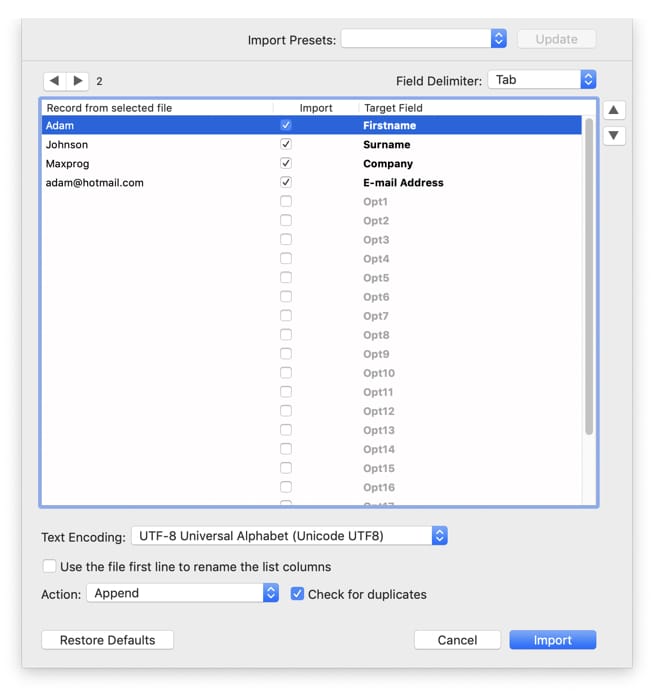
You can use the Field Delimiter pull-down menu to choose the right format and to preview the actual data you can use the left and right arrows in the top left corner to scroll through each record. Maxbulk Mailer assists you during the importation process giving you the possibility to import data from file to Maxbulk Mailer the way you want, that is, the fields you really need in the order you want using one of the four available delimiters: tab, comma, colon or semicolon.
Your file field order likely won't correspond with the field order required by Maxbulk Mailer. Just highlight a field and use the up and down arrows on the right-hand side of the screen until it matches the correct field and repeat as often as required. You can go through the file data in order to check that each field is really where expected. Once all the fields are aligned and properly checked, click on the Import button. Important: The MaxBulk Mailer 'E-mail Address' field expects and requires an e-mail address. If a record has no e-mail address or that e-mail address has not been properly lined up with MaxBulk Mailer E-mail Address field, the record will not be added.
Note: MaxBulk Mailer lets you save your current import settings for later use. Just use the Import Presets pull-down menu to create, load or remove your import settings.
#emailmarketing #emailmarketingsoftware #emailmarketingtool #emailmarketingtips #bulkemailsoftware #bulkemail #bulkemailmarketingtools #emailserver #bulkemailhosting
Continue reading...
