A
admin
Guest
How to synchronize a website with local files as fast as possible? It turns out that a few days ago I posted a quick update on maxprog site HTML5 upgrade, Updating an old HTML site to HTML5 and CSS3 about how I managed to perform the task quite successfully during the last months.
After reading it again today I forgot an important part of the process, file synchronization!
Each time you touch a file you have to upload it to your web server in order to publish it. Usually, if I modify single files, I will very likely cycle through uploading, rendering and fixing as many times as needed until I am happy with what I see so I can move on to the next page.
This is usually what I do when the pages are mostly finished and at there final ‘polishing’ stage. For uploading I use a FTP client software.
Since I am a software developer and I am specialized in internet protocols, including the FTP protocol and I wrote an FTP Client called FTP Disk. So I use my own software, I can even copy URLs from it and preview them in a browser quite easily.
But what if you batch-modify hundreds of files a once? My software has no synchronization feature (yet) and going thru folders and uploading stuff manually is tedious and error-prone. The solution here is RSYNC.
RSYNC is a Unix console tool that you use with the macOS terminal. It is a blazing fast and fully reliable file synchronization tool you will really enjoy.
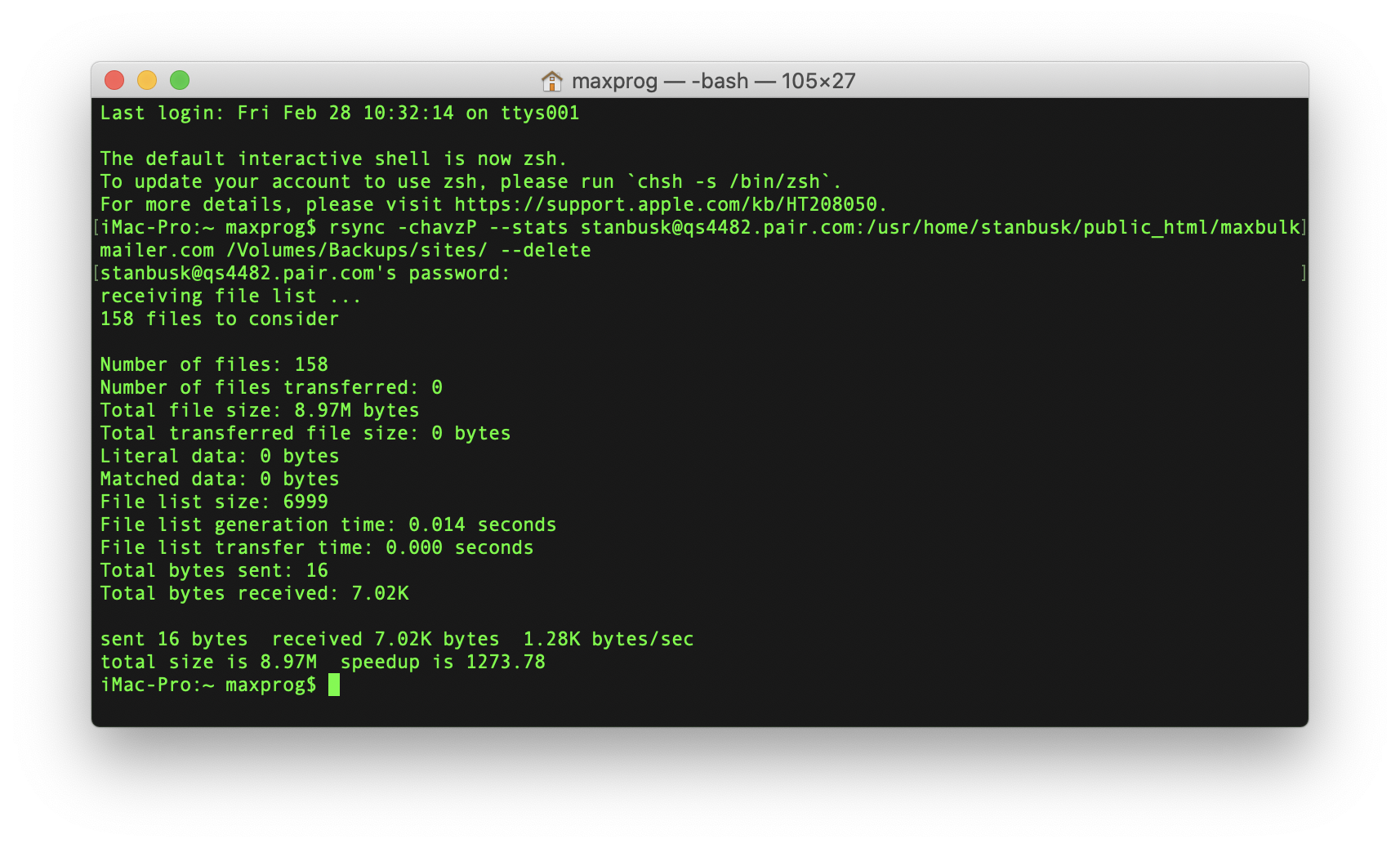
So how do you synchronize a directory? Simple, just launch the terminal and write this:
Here you have to:
1.- Replace /path/to/local/folder/ with the local directory you want to synchronize.
2.- Replace ‘user’ with your server account ID (same as ssh id).
3.- Replace ‘server’ with your server address, the one you would use for ssh.
4.- Replace path/to/remote/folder/ with the remote directory to synchronize
Guess what the –exclude ‘.DS_Store’ parameter does?… Note that you can add more exclude parameters one after the other or even use wildcards.
– r: Recursive, recurse into directories
– t: Times, preserve times
– v: Verbose, increase verbosity
– z: Compress, compress file data during the transfer
So RSYNC will compare local and remote files in the selected directory recursively, will create a compressed archive of modified files, transfer it to your server and uncompress it to the right location preserving the time info. All in a breeze!
You will even get the list of transferred files on the screen. You can have a full and detailed explanation of the used parameters here.
I recommend you to read the wikipedia rsync page and the man page.
In conclusion, since I am a software developer I have been considering writing an RSYNC front-end to make things much more simple. What do you think, should I?
The post How to synchronize a website with local files appeared first on Tips and tricks.
Continue reading...
After reading it again today I forgot an important part of the process, file synchronization!
How to synchronize a website with local files
Each time you touch a file you have to upload it to your web server in order to publish it. Usually, if I modify single files, I will very likely cycle through uploading, rendering and fixing as many times as needed until I am happy with what I see so I can move on to the next page.
This is usually what I do when the pages are mostly finished and at there final ‘polishing’ stage. For uploading I use a FTP client software.
Since I am a software developer and I am specialized in internet protocols, including the FTP protocol and I wrote an FTP Client called FTP Disk. So I use my own software, I can even copy URLs from it and preview them in a browser quite easily.
But what if you batch-modify hundreds of files a once? My software has no synchronization feature (yet) and going thru folders and uploading stuff manually is tedious and error-prone. The solution here is RSYNC.
What is RSYNC
RSYNC is a Unix console tool that you use with the macOS terminal. It is a blazing fast and fully reliable file synchronization tool you will really enjoy.
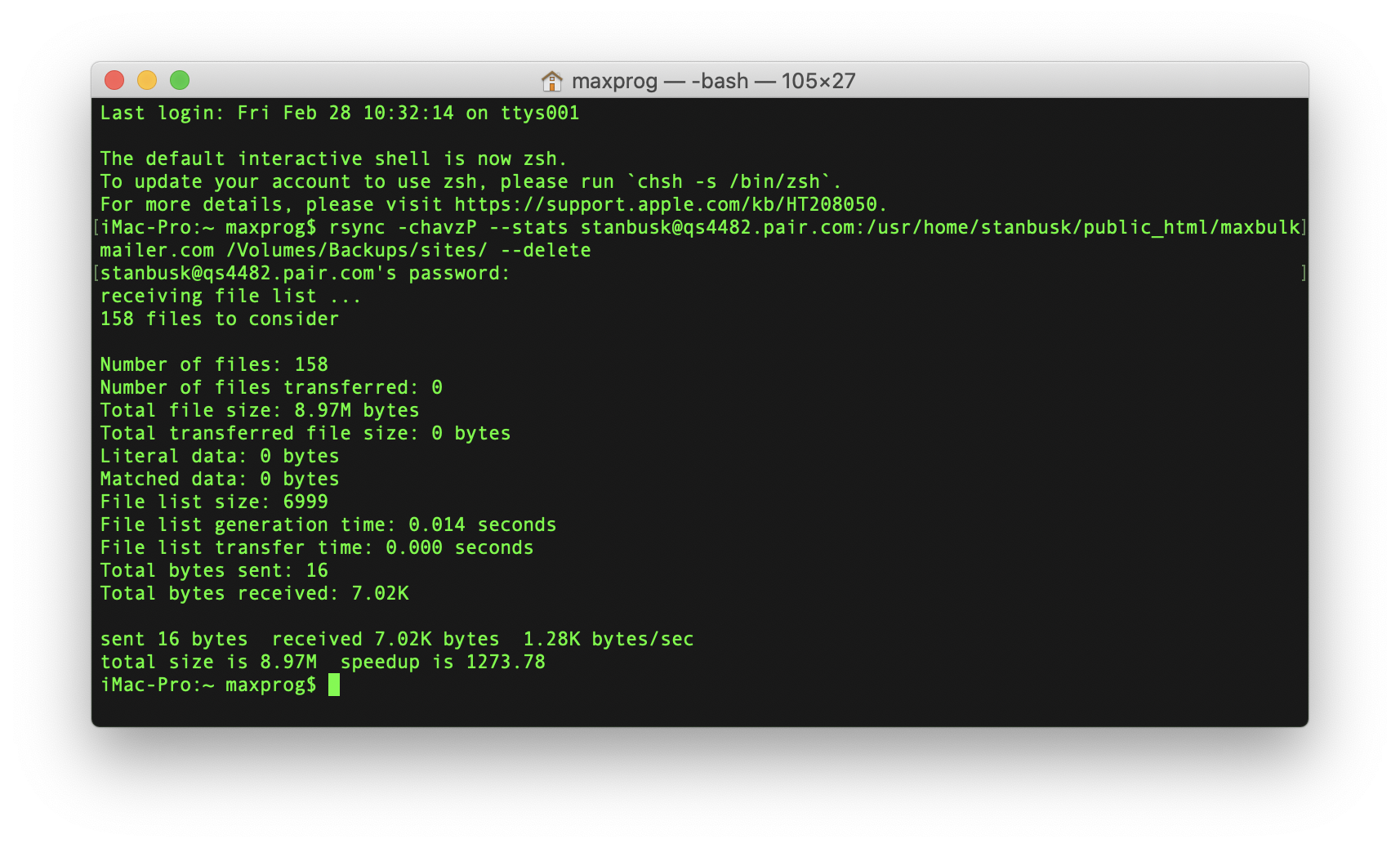
So how do you synchronize a directory? Simple, just launch the terminal and write this:
rsync -rtvz --exclude '.DS_Store' /path/to/local/folder/ user@server:path/to/remote/folder/Here you have to:
1.- Replace /path/to/local/folder/ with the local directory you want to synchronize.
2.- Replace ‘user’ with your server account ID (same as ssh id).
3.- Replace ‘server’ with your server address, the one you would use for ssh.
4.- Replace path/to/remote/folder/ with the remote directory to synchronize
Guess what the –exclude ‘.DS_Store’ parameter does?… Note that you can add more exclude parameters one after the other or even use wildcards.
The RSYNC parameters
– r: Recursive, recurse into directories
– t: Times, preserve times
– v: Verbose, increase verbosity
– z: Compress, compress file data during the transfer
So RSYNC will compare local and remote files in the selected directory recursively, will create a compressed archive of modified files, transfer it to your server and uncompress it to the right location preserving the time info. All in a breeze!
You will even get the list of transferred files on the screen. You can have a full and detailed explanation of the used parameters here.
I recommend you to read the wikipedia rsync page and the man page.
In conclusion, since I am a software developer I have been considering writing an RSYNC front-end to make things much more simple. What do you think, should I?
The post How to synchronize a website with local files appeared first on Tips and tricks.
Continue reading...