A
admin
Guest
How to download web images sequentially by name? Well, this is very easy to achieve with Web Dumper actually.
In fact, you can download entire Websites of the Internet, and save them on your hard drive for later offline browsing.
The downloaded web sites are saved on your hard drive with their directory structure intact by default.
Indeed, Web Dumper automatically downloads HTML documents along with their embedded pictures, sounds, movies, and so on while it screens them to look for any enclosed links to other documents.
But what if you want to download sequences of documents, pictures, or directories?
Web Dumper supports that too. It is known as ‘Incremental or sequential Download’.
In other words, you can also use Web Dumper to fetch contents from the web, not only by using an HTML index file but also directly by name!
Let’s see how you can do that.
You have probably seen directories or files named by number or a word followed by a number like ‘/01/pict1.jpg’, ‘/01/pict2.jpg’, ‘/01/pict3.jpg’,…, ‘/02/pict1.jpg’… etc… right?
This type of structure follows a very simple pattern.
With the Incremental download feature, you can fetch those contents, it is just a matter of setting the starting URL properly.
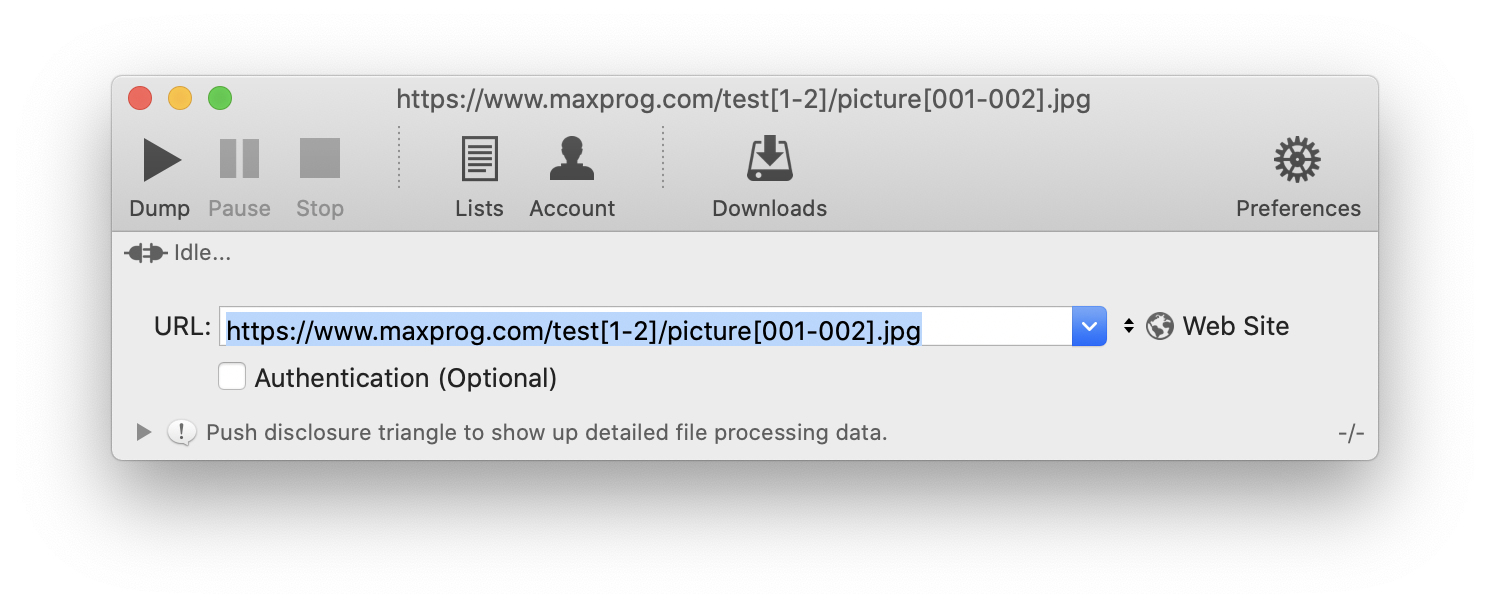
The starting URL here has been set to
See the text surrounded by brackets? They are the sequence setting parameters.
Indeed, test[1-2] will be replaced by ‘test1’ and ‘test2’ and picture[001-002].jpg with ‘picture001.jpg’ and ‘picture002.jpg’.
As a result, Web Dumper will try to download the following files:
If you set the starting URL to you will get that instead:
The sequence tag format is simple:
– An opening bracket ‘[‘
– The starting number, with or without leading zeros
– A hyphen ‘-‘
– The ending number, with or without leading zeros
– A closing bracket ‘]’
You can actually insert as many sequence tags inside the URL as you need!
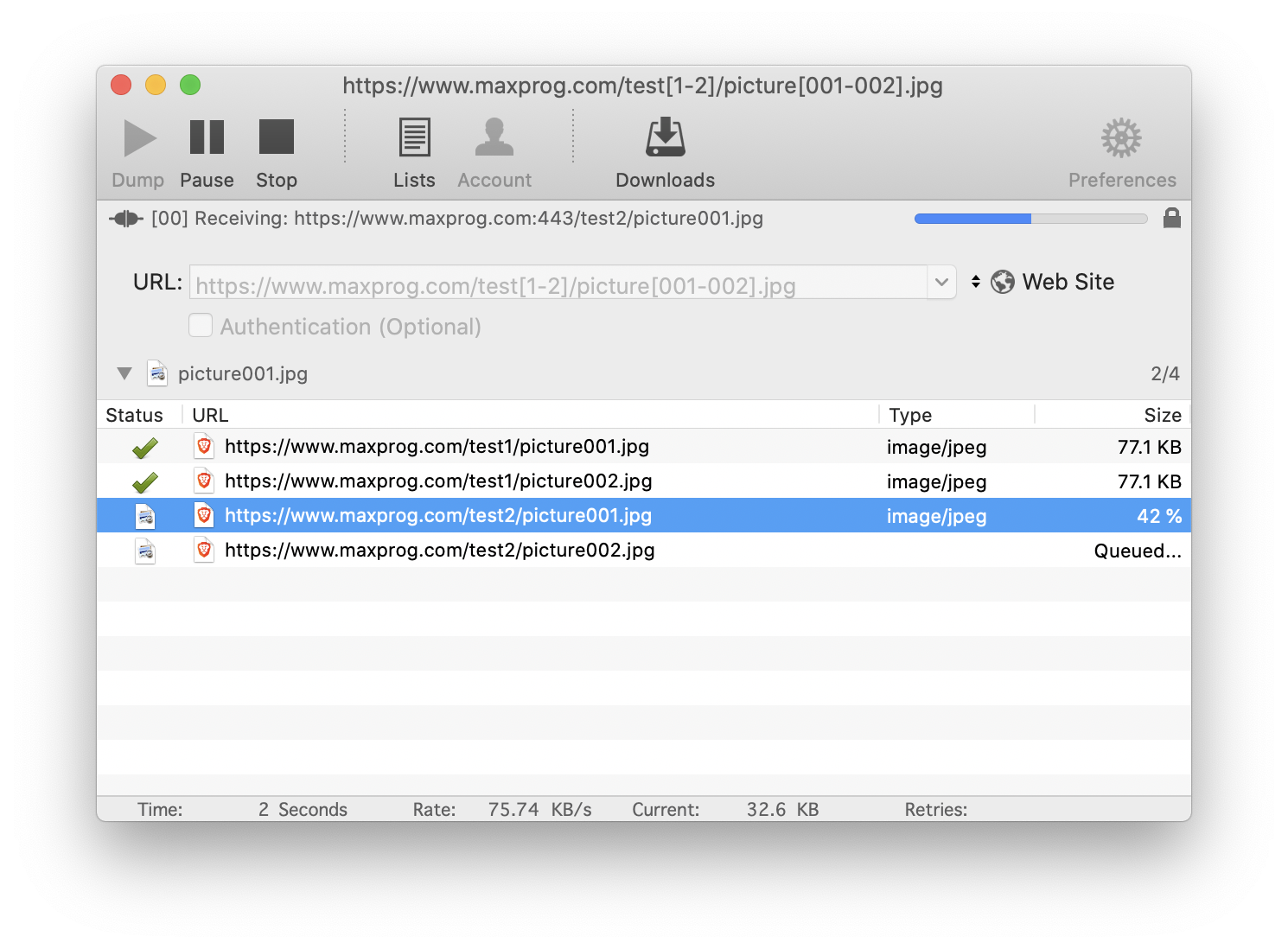
If you click on the ‘Dump’ button, Web Dumper will process the sequence tags inside the starting URL.
As a result, the processed URLs are added to the download queue. Web Dumper then automatically starts to download the files.
If the file is not found, an error is shown next to the bad URL. It doesn’t affect the other URLs.
Once finished, just click on the ‘Downloads’ button in order to open the folder where Web Dumper has saved the pictures.
In conclusion, Web Dumper is a great tool to download files and folder with sequential names. It is recommended however to use the right starting and ending numbers.
Note that a web server may deny access temporally to a client (you) after a given amount of errors.
The post How to download web images sequentially by name appeared first on Tips and tricks.
Continue reading...
In fact, you can download entire Websites of the Internet, and save them on your hard drive for later offline browsing.
The downloaded web sites are saved on your hard drive with their directory structure intact by default.
Indeed, Web Dumper automatically downloads HTML documents along with their embedded pictures, sounds, movies, and so on while it screens them to look for any enclosed links to other documents.
But what if you want to download sequences of documents, pictures, or directories?
Web Dumper supports that too. It is known as ‘Incremental or sequential Download’.
In other words, you can also use Web Dumper to fetch contents from the web, not only by using an HTML index file but also directly by name!
Let’s see how you can do that.
You have probably seen directories or files named by number or a word followed by a number like ‘/01/pict1.jpg’, ‘/01/pict2.jpg’, ‘/01/pict3.jpg’,…, ‘/02/pict1.jpg’… etc… right?
This type of structure follows a very simple pattern.
With the Incremental download feature, you can fetch those contents, it is just a matter of setting the starting URL properly.
How to download web images sequentially by name
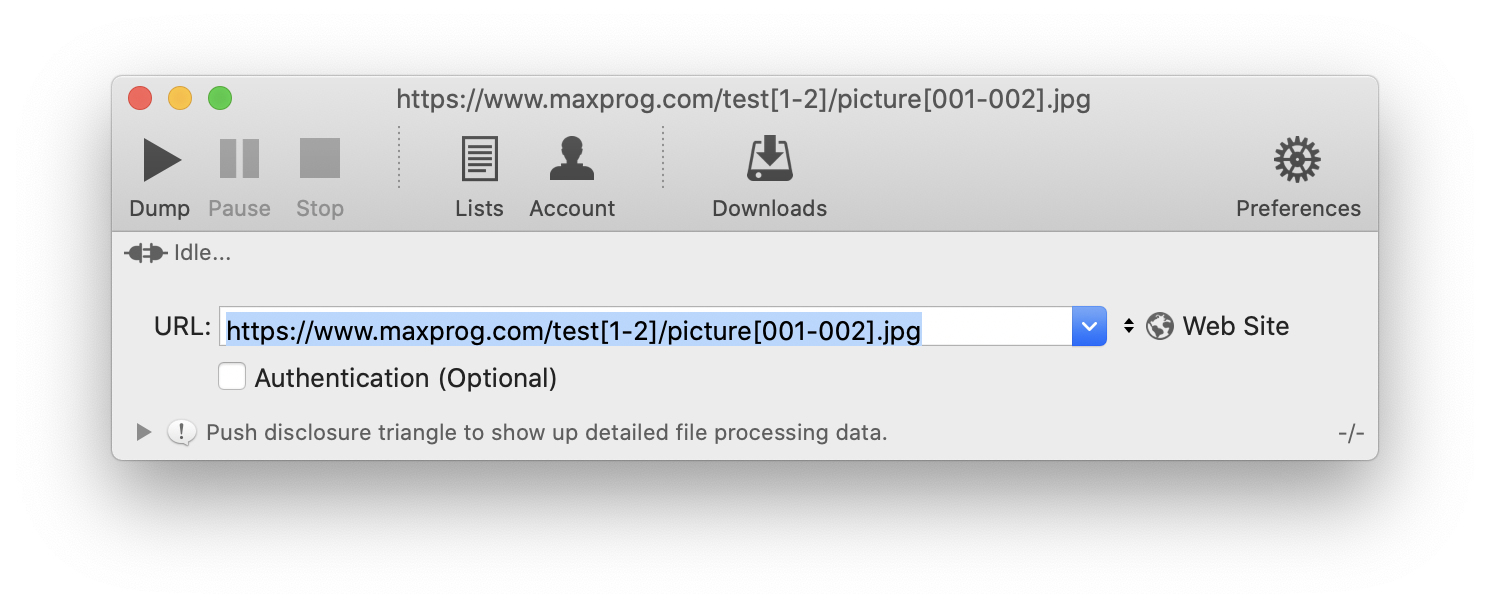
The starting URL here has been set to
See the text surrounded by brackets? They are the sequence setting parameters.
Indeed, test[1-2] will be replaced by ‘test1’ and ‘test2’ and picture[001-002].jpg with ‘picture001.jpg’ and ‘picture002.jpg’.
As a result, Web Dumper will try to download the following files:
If you set the starting URL to you will get that instead:
The sequence tag format is simple:
– An opening bracket ‘[‘
– The starting number, with or without leading zeros
– A hyphen ‘-‘
– The ending number, with or without leading zeros
– A closing bracket ‘]’
You can actually insert as many sequence tags inside the URL as you need!
How does it work?
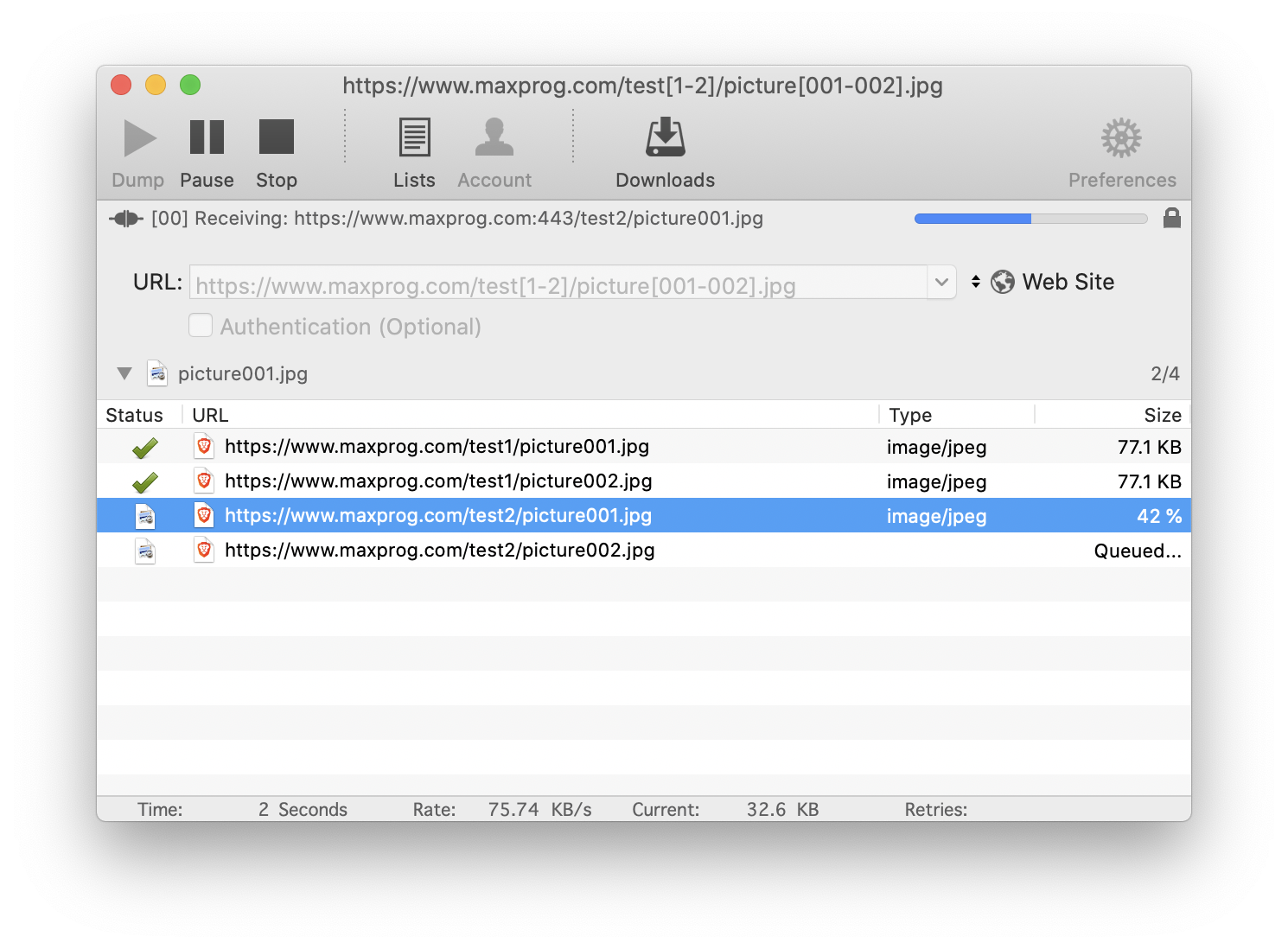
If you click on the ‘Dump’ button, Web Dumper will process the sequence tags inside the starting URL.
As a result, the processed URLs are added to the download queue. Web Dumper then automatically starts to download the files.
If the file is not found, an error is shown next to the bad URL. It doesn’t affect the other URLs.
Once finished, just click on the ‘Downloads’ button in order to open the folder where Web Dumper has saved the pictures.
In conclusion, Web Dumper is a great tool to download files and folder with sequential names. It is recommended however to use the right starting and ending numbers.
Note that a web server may deny access temporally to a client (you) after a given amount of errors.
The post How to download web images sequentially by name appeared first on Tips and tricks.
Continue reading...
